If you are attempting to use Office 365, you MUST set up 2FA (two-factor authentication). Please follow the instructions below to do so...
1. Search Office 365 in your browser and click the "sign in" as circled below...
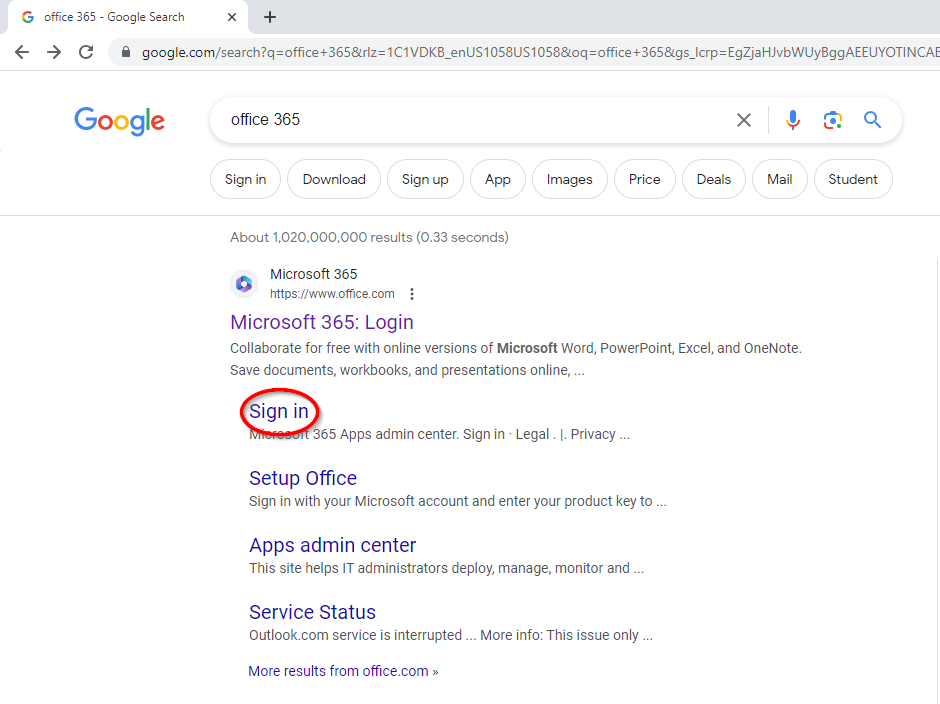
2. You will most likely see the screen below...
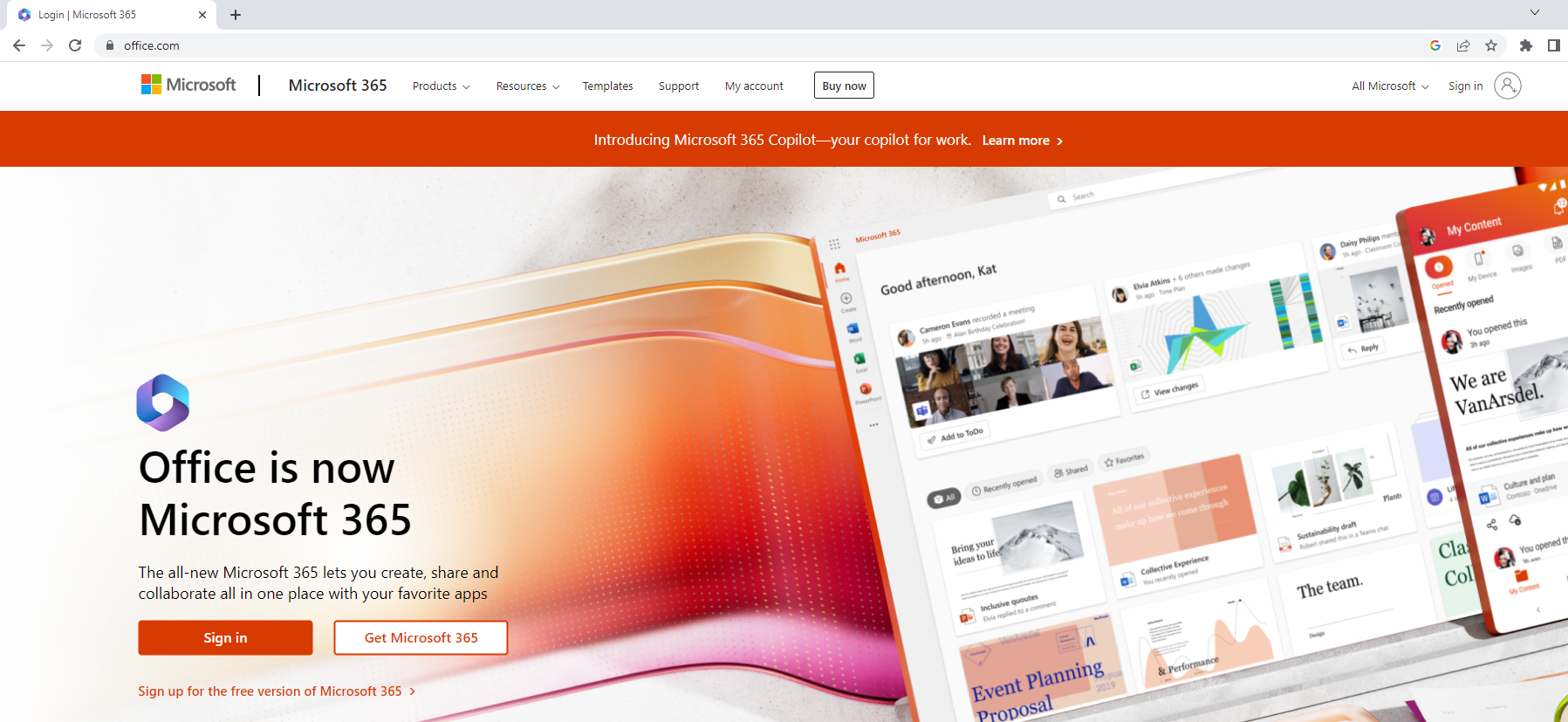
3. On the top right, click the "Sign in" option
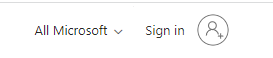
4. You will then see the page below... Enter in your Huntingdon email address (example: studentname@hawks.huntingdon.edu)
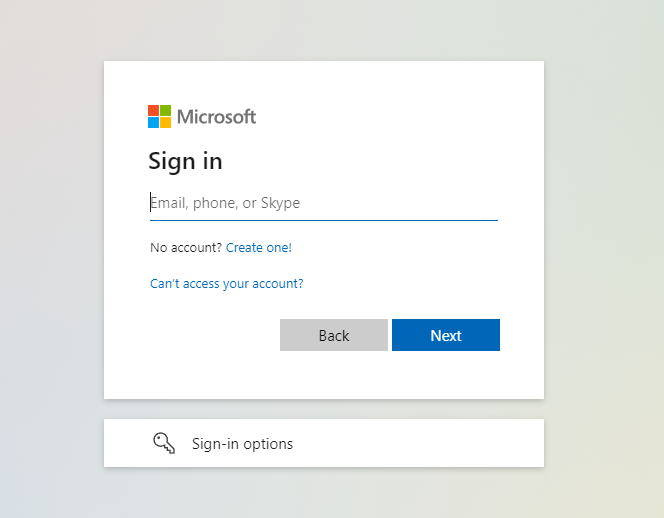
5. Once you have signed in, you will see this screen...
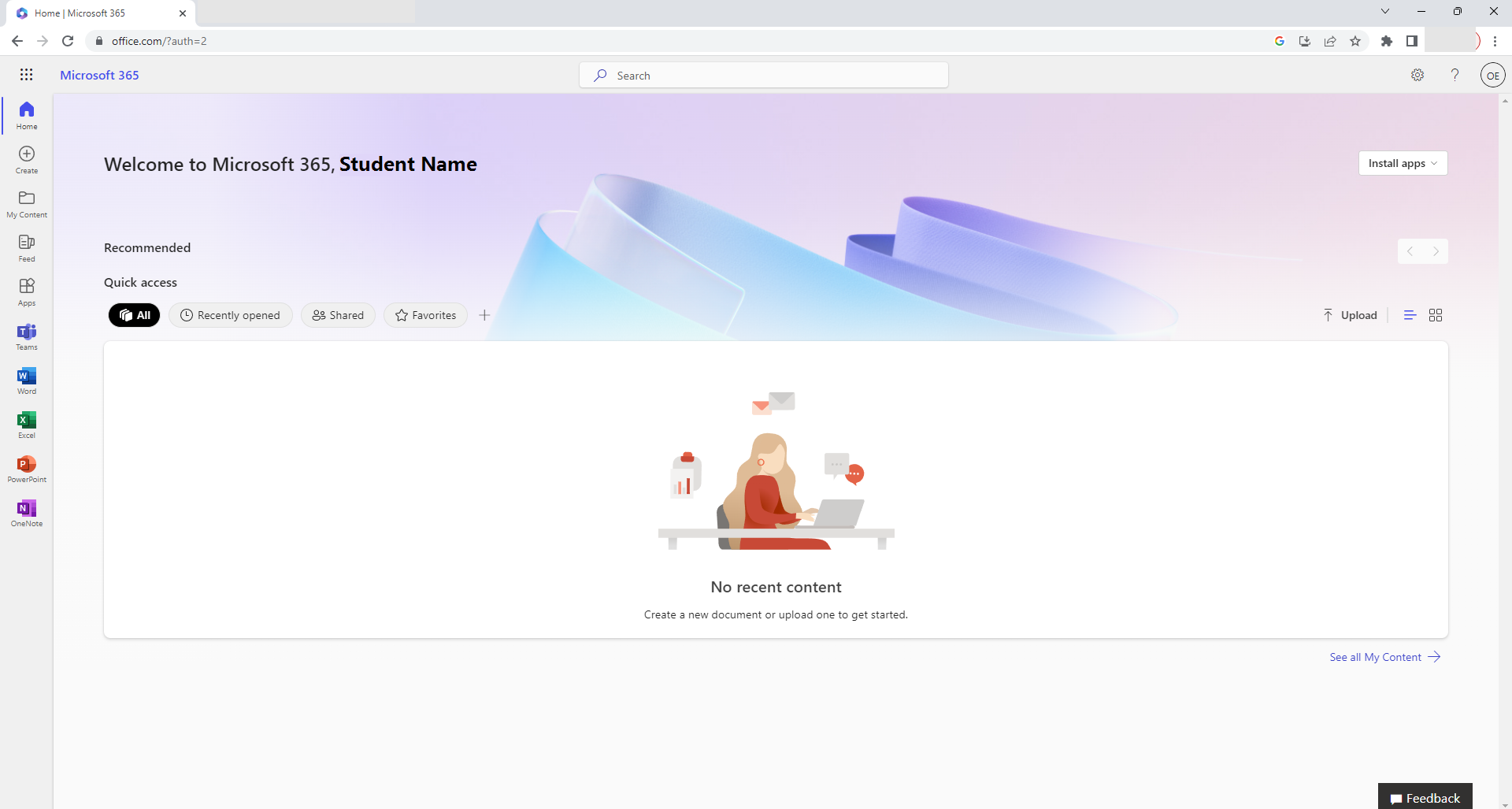
6. On the top right corner, click the circle with your initials in the middle
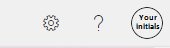
7. Once you click the circle with initials, a drop down box will appear.
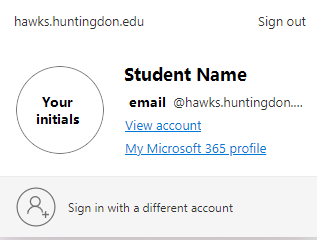
8. You will be taken to the screen listed below. Please click "Security Info" as circled
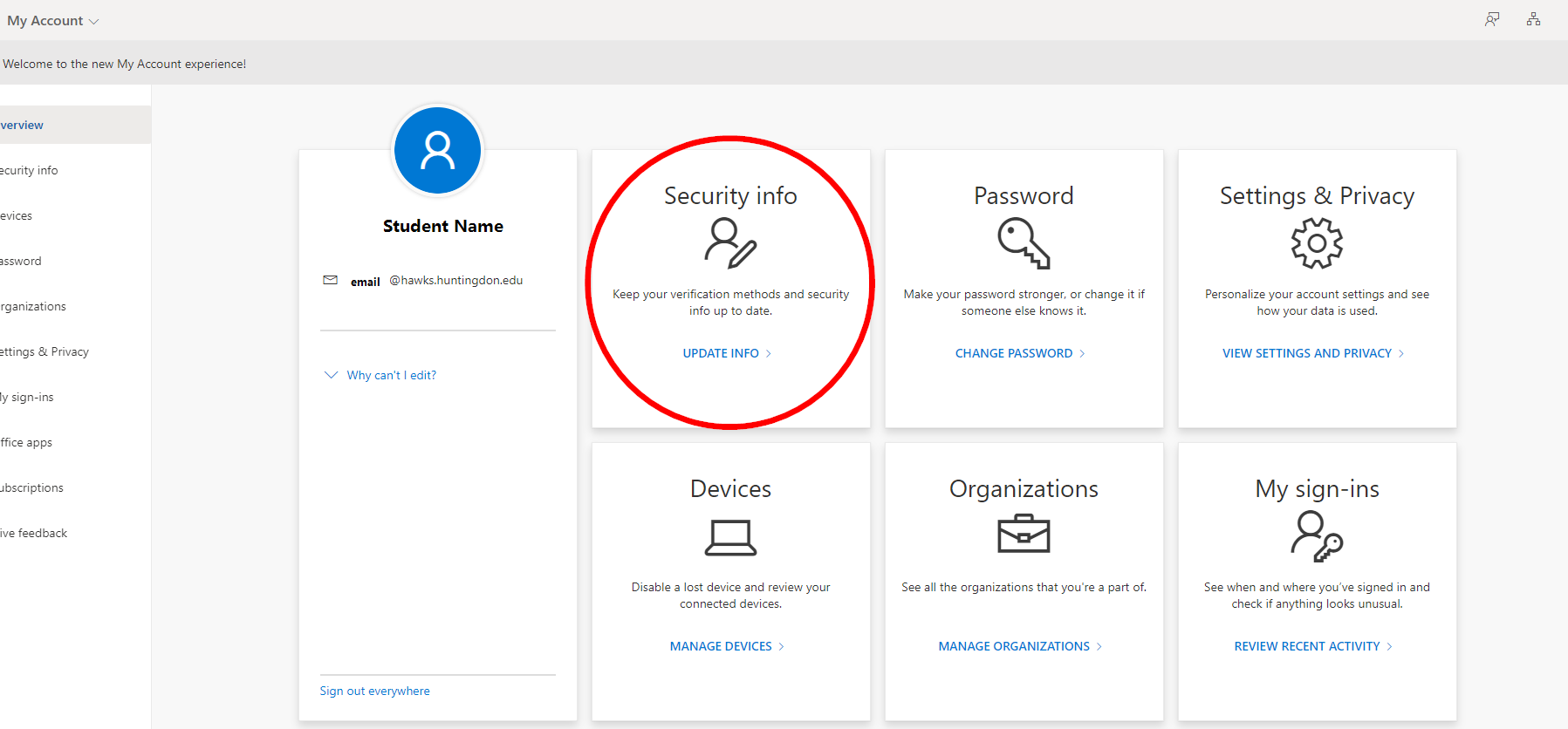
9. You will see a screen that looks similar to the one below. Please read the next steps to enter in your 2FA information.
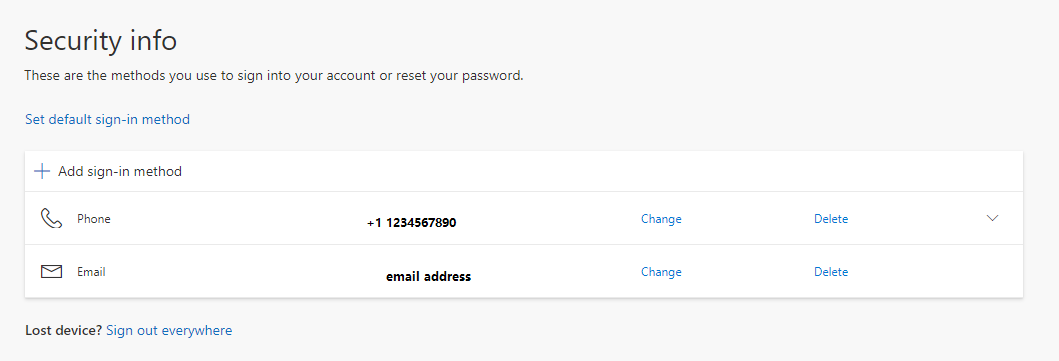
10. You can add your phone number and/or email to set up 2FA. If you choose to update the phone number, it will look like this...
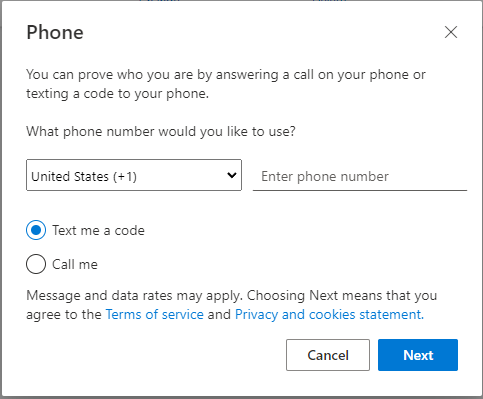
11. After you enter in your phone number, you will receive a code that you will need to enter in on the page similar to the one listed below. MAKE SURE TO USE YOUR OWN PHONE NUMBER THAT YOU WILL HAVE ACCESS TO
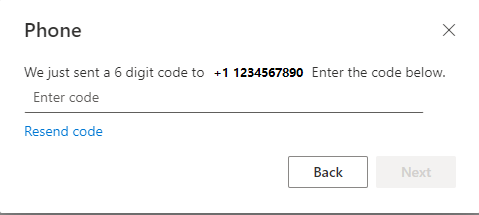
12. Afterwards, you should be able to resume your activities on Office 365. Keep in mind each time you log in, you will need to have access to the phone number or email you have set up to receive 2FA notifications.
If you have any difficulties, please submit a Cayzu ticket for Technology Services to assist you!
|
Rate this Topic:
|
|||
|
