Exporting your Huntingdon Email and Google Drive to a Personal Google Account
Updated: 03/17/2025 12:40
Article #: 44
- Create a new Personal Gmail account or log into an existing Personal Gmail account.
- Log into your HC Alumni or HC Student (hawks) account.
- Click the circle at the top right corner (it should have your initials or photo) and select Manage your Google Account.

- Select Start Transfer under "Transfer your content"
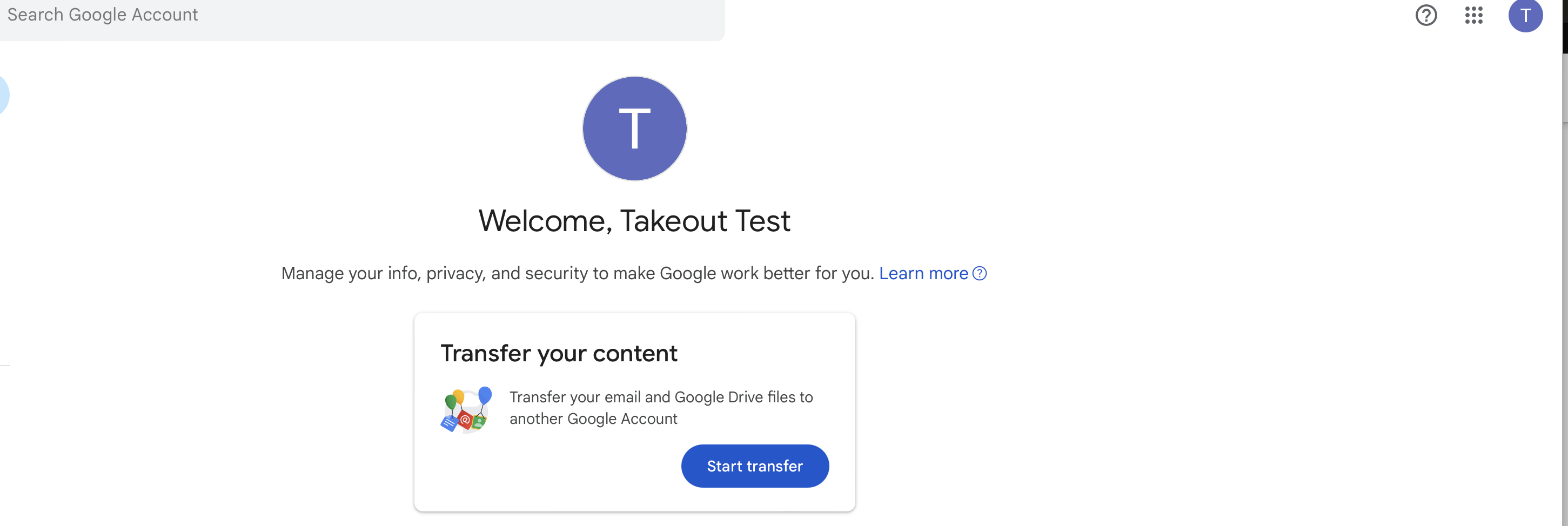
- Enter your personal Gmail account under Enter a destination account and click Send Code:
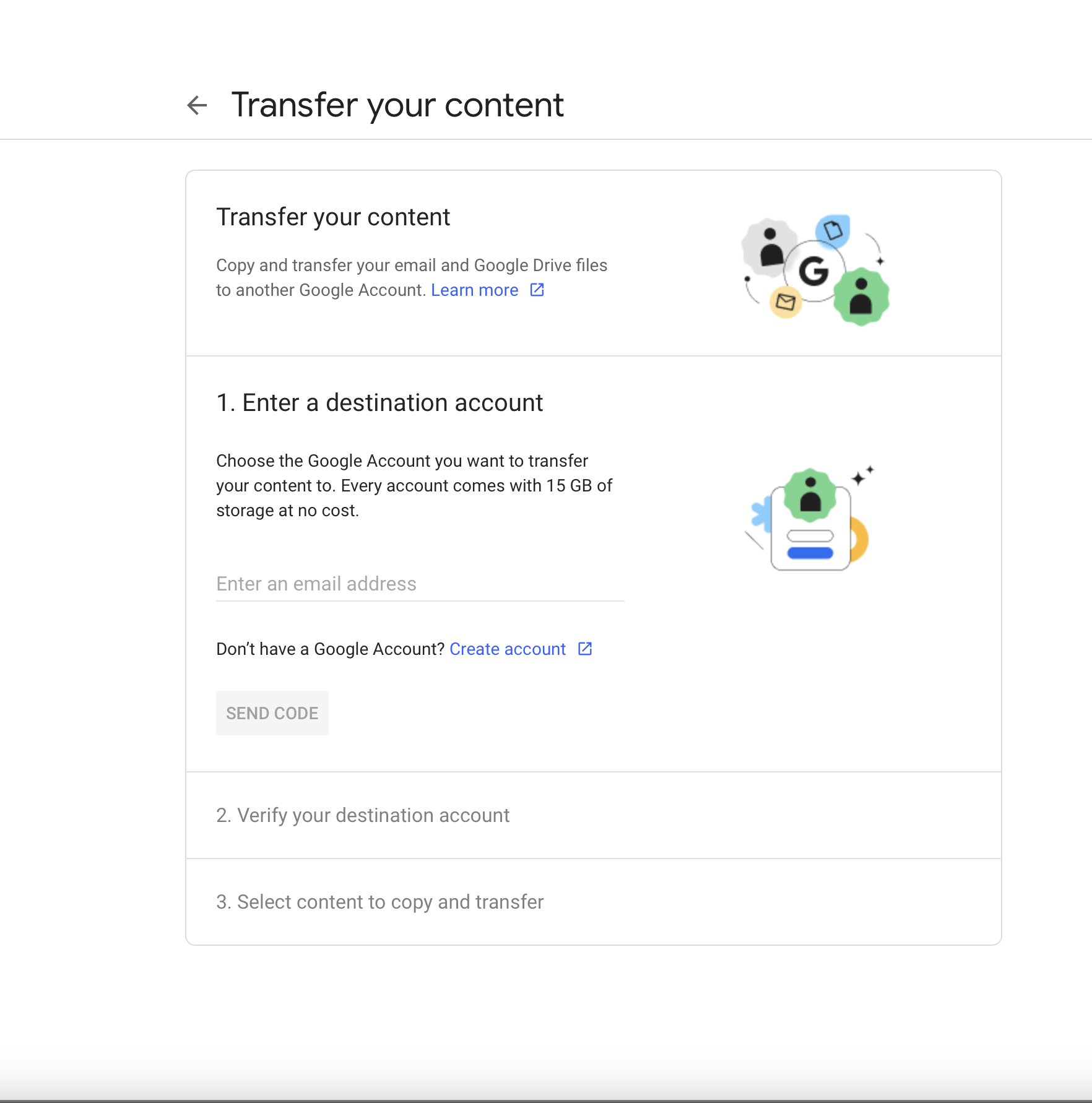
- Check your email in your personal Gmail account, and click Get confirmation code when you receive the account verification email.
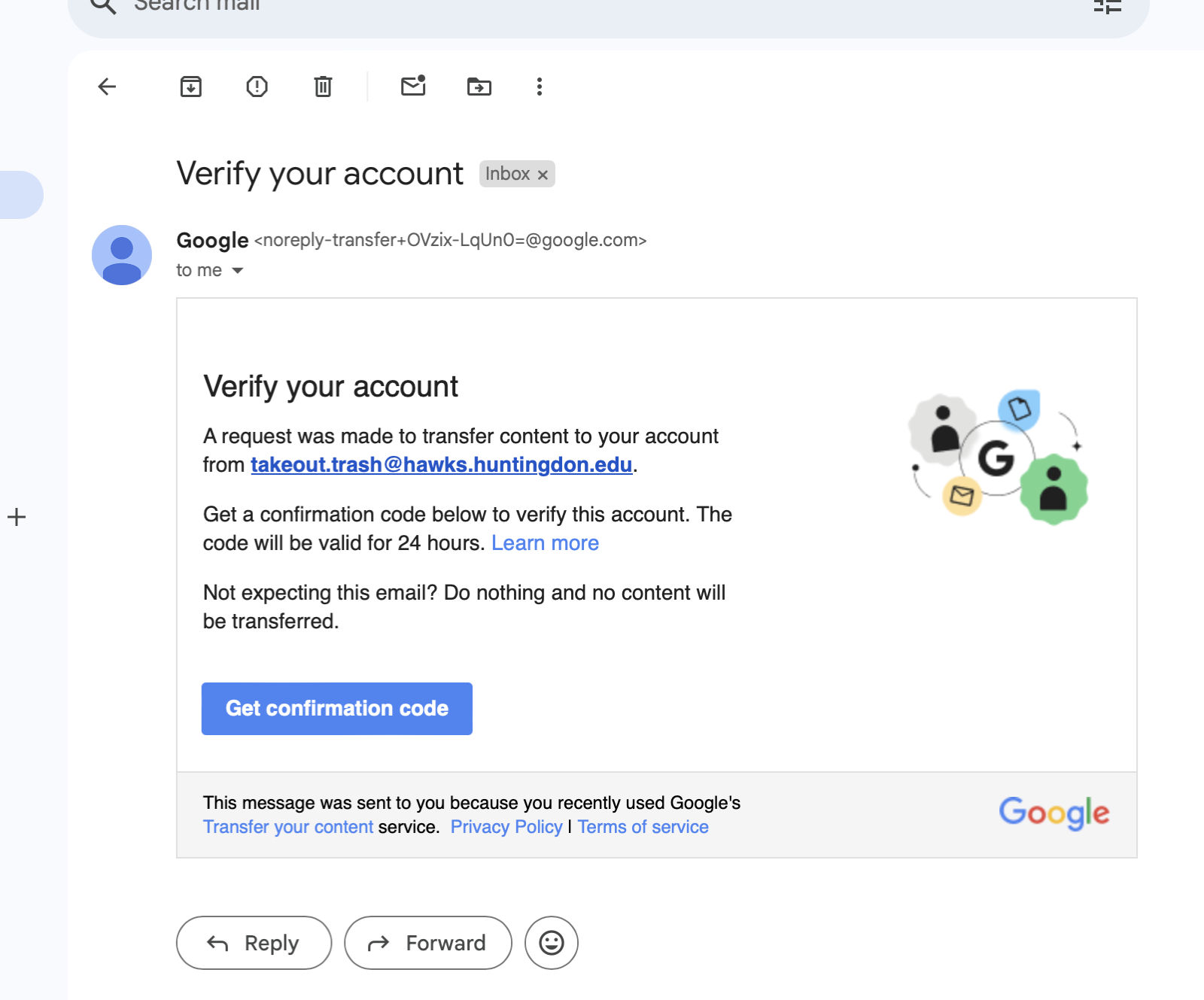
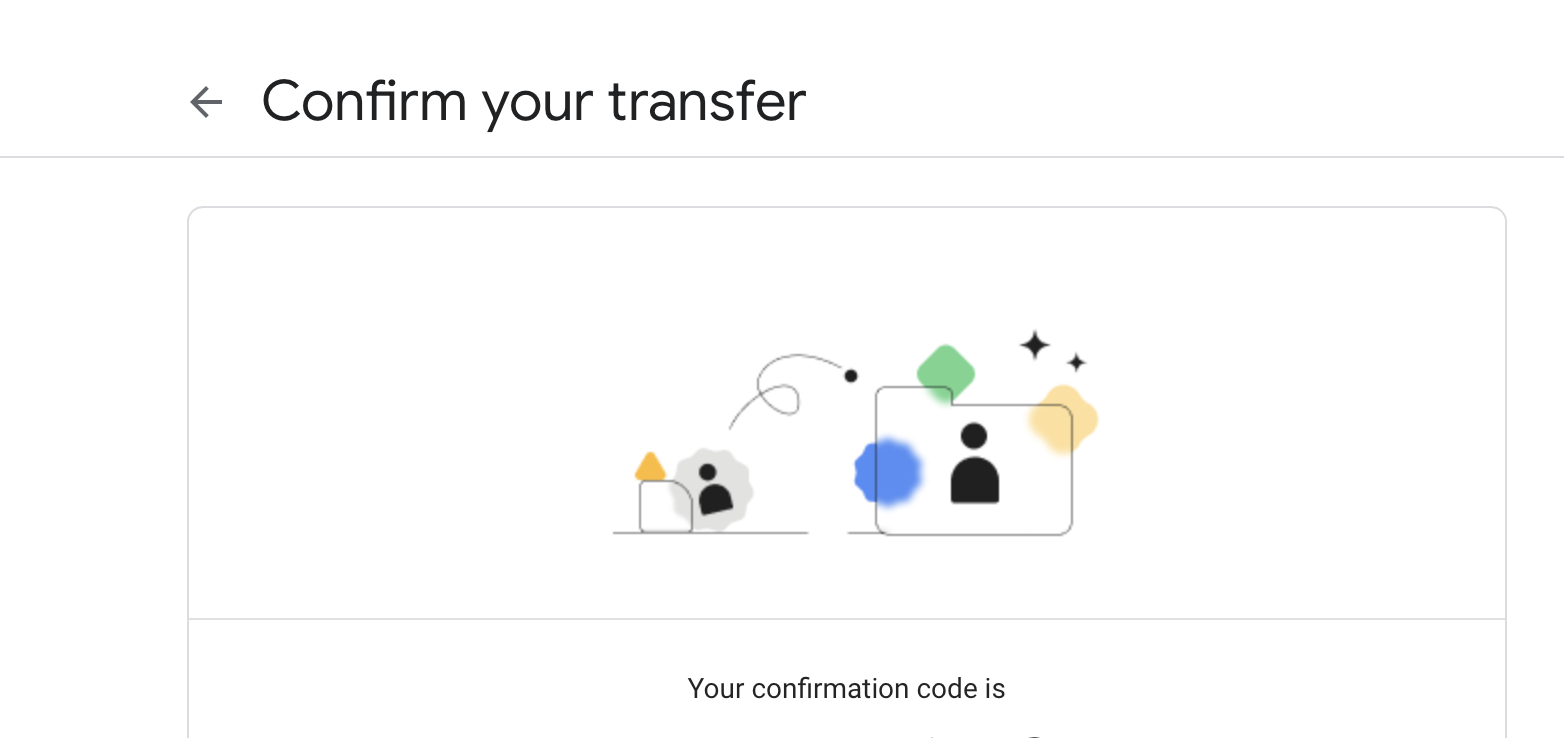
- You will see a screen like this with a code below. Copy the code and go back to the screen in your Huntingdon Alumni (or Huntingdon Student) account, and paste it in under Verify your Destination Account and click Next.
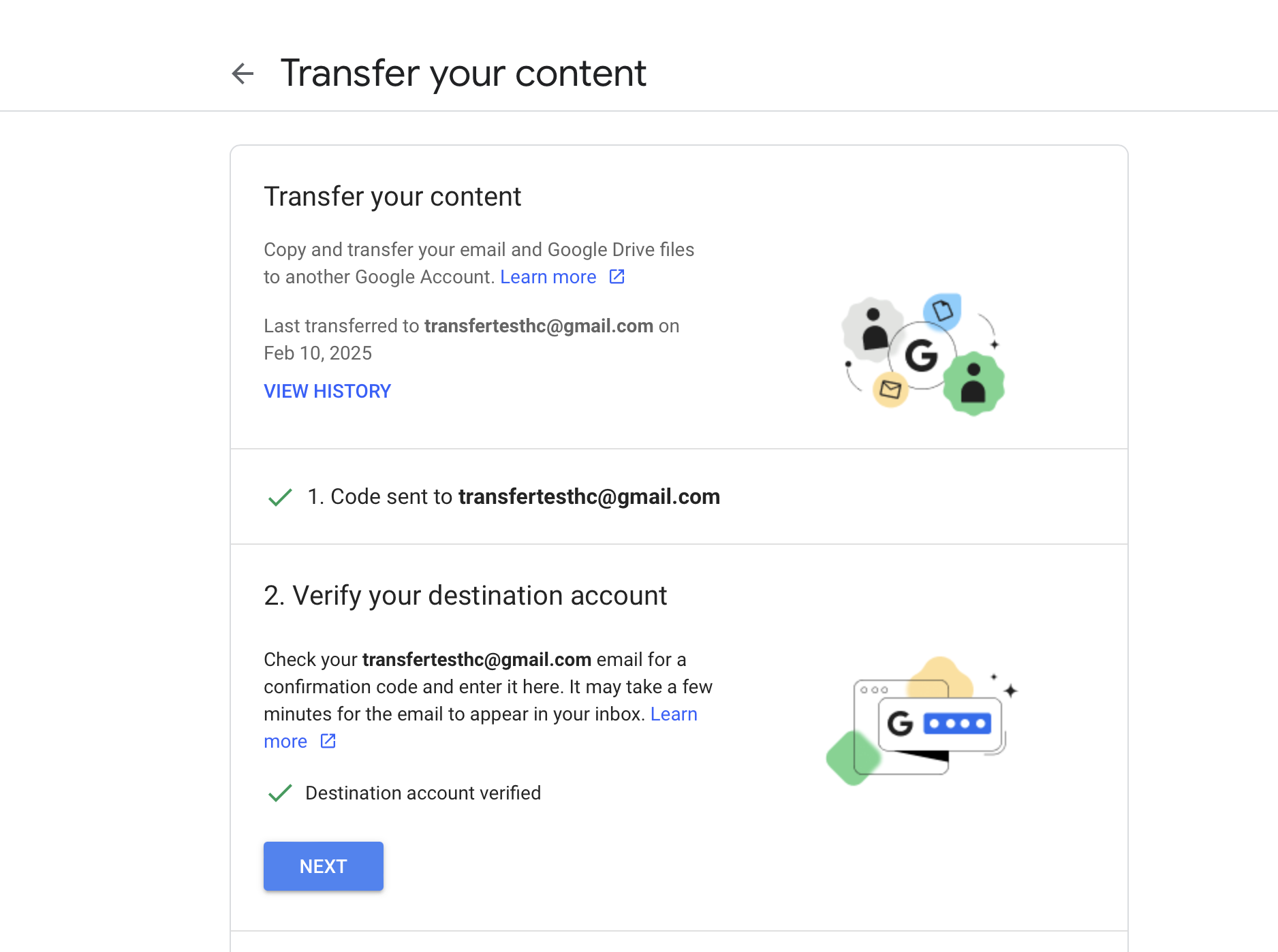
- Make sure to select the toggles for Drive and Gmail as below, in order to transfer your emails and drive documents, and click Start Transfer. Depending upon the size if your email and drive information, the process may take a while, but the emails and/or drive documents will begin to show up in your new account.
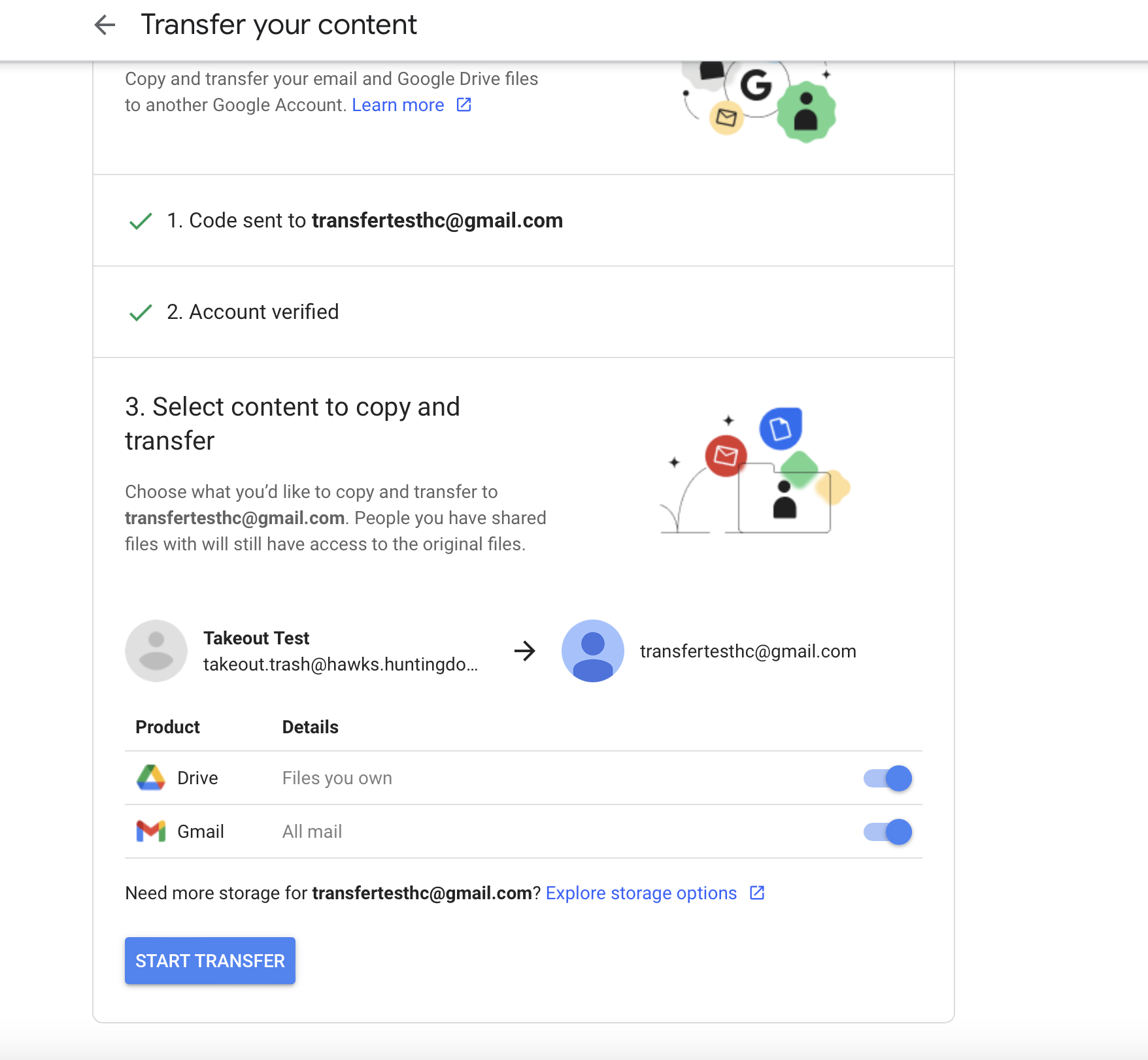
|
Rate this Topic:
|
|||
|
